gradle(app)설정
gradle->dependencies 마우스 올려놓으면 전구 뜸
->add library ~ 클릭 -> recyclerview 라이브러리 누름
-> appocompat과 버전 동일해야 오류 안남 ->sync now클릭
plugins {
id 'com.android.application'
}
android {
compileSdkVersion 30
buildToolsVersion "30.0.3"
defaultConfig {
applicationId "com.example.recyclerviewexample"
minSdkVersion 16
targetSdkVersion 30
versionCode 1
versionName "1.0"
testInstrumentationRunner "androidx.test.runner.AndroidJUnitRunner"
}
buildTypes {
release {
minifyEnabled false
proguardFiles getDefaultProguardFile('proguard-android-optimize.txt'), 'proguard-rules.pro'
}
}
compileOptions {
sourceCompatibility JavaVersion.VERSION_1_8
targetCompatibility JavaVersion.VERSION_1_8
}
}
dependencies {
implementation 'com.google.android.material:material:1.4.0'
implementation 'androidx.constraintlayout:constraintlayout:2.0.4'
implementation 'androidx.appcompat:appcompat:1.3.0'
implementation 'androidx.recyclerview:recyclerview:1.2.1'
testImplementation 'junit:junit:4.+'
androidTestImplementation 'androidx.test.ext:junit:1.1.3'
androidTestImplementation 'androidx.test.espresso:espresso-core:3.4.0'
}item.xml
recycle view로 인해 item list가 화면에 보임
이 item들을 설정해주기 위해 item.xml만듦
사진영역만큼의 틀을 만들기 위해
linear안의 imageview에 linear를 해줌
android:gravity="center_vertical" : 세로 가운데 정렬 ( 세로로 정렬되어있으면서 가운데로 )
최상위 부모 linear 레이아웃에서 가로는 화면에 꽉 차게 match이지만, 세로는 저 이미지 틀에 맞춰서 wrap으로
android:layout_width="match_parent"
android:layout_height="wrap_content"
총 3개의 id값 지정
imageview => id : iv_profile
textview => id:tv_name
textview => id: tv_content
<?xml version="1.0" encoding="utf-8"?>
<LinearLayout xmlns:android="http://schemas.android.com/apk/res/android"
android:layout_width="match_parent"
android:layout_height="wrap_content">
<LinearLayout
android:layout_width="match_parent"
android:layout_height="wrap_content"
android:orientation="horizontal">
<ImageView
android:id="@+id/iv_profile"
android:layout_width="wrap_content"
android:layout_height="wrap_content"
android:src="@mipmap/ic_launcher"/>
<LinearLayout
android:layout_width="match_parent"
android:layout_height="match_parent"
android:gravity="center_vertical"
android:orientation="vertical"
>
<TextView
android:id="@+id/tv_name"
android:layout_width="match_parent"
android:layout_height="wrap_content"
android:text="이름"/>
<TextView
android:id="@+id/tv_content"
android:layout_width="match_parent"
android:layout_height="wrap_content"
android:text="리사이클러 뷰"/>
</LinearLayout>
</LinearLayout>
</LinearLayout>maindata.java ( item.xml에 대응되는 java)
Maindata.java만들어줌
image view는 int값임
alt+insert 에서 constructor 눌러서 구조 만들어줌
다 선택해서 ok해줌
다음과같은 구조 만들어짐
public Maindata(int iv_profile, String tv_name, String tv_content) {
this.iv_profile = iv_profile;
this.tv_name = tv_name;
this.tv_content = tv_content;
}
alt +insert 다시 해서
getter and setter클릭 해서 또 다 추가
public int getIv_profile() {
return iv_profile;
}
public void setIv_profile(int iv_profile) {
this.iv_profile = iv_profile;
}
public String getTv_name() {
return tv_name;
}
public void setTv_name(String tv_name) {
this.tv_name = tv_name;
}
public String getTv_content() {
return tv_content;
}
public void setTv_content(String tv_content) {
this.tv_content = tv_content;
}
이렇게 뜸
지금 설정한 constructor와
getter 와 setter가 뭔지 알아보기
package com.example.recyclerviewexample;
public class Maindata {
private int iv_profile;
private String tv_name;
private String tv_content;
public Maindata(int iv_profile, String tv_name, String tv_content) {
this.iv_profile = iv_profile;
this.tv_name = tv_name;
this.tv_content = tv_content;
}
public int getIv_profile() {
return iv_profile;
}
public void setIv_profile(int iv_profile) {
this.iv_profile = iv_profile;
}
public String getTv_name() {
return tv_name;
}
public void setTv_name(String tv_name) {
this.tv_name = tv_name;
}
public String getTv_content() {
return tv_content;
}
public void setTv_content(String tv_content) {
this.tv_content = tv_content;
}
}Mainadapter.java 생성
public class Mainadapter extends RecyclerView.Adapter<Mainadapter.CustomViewHolder> {
해주고 오류뜨는 CustomViewHolder 에서 implement methods 하면
나오는거 추가하면 구현이됨
여전히 에러뜨는 CustomViewHoler 의 클래스 생성해주고 (alt+enter)
//listview의 item들을 담을 배열리스트만들기
private ArrayList<Maindata> arrayList;
ALT+INSERT사용해서 constructor
public Mainadapter(ArrayList<Maindata> arrayList) {
this.arrayList = arrayList;
}
@NonNull
@org.jetbrains.annotations.NotNull
리스트 뷰 메뉴가 처음 생성될때 생명주기
@Override
public Mainadapter.CustomViewHolder onCreateViewHolder(@NonNull @org.jetbrains.annotations.NotNull ViewGroup parent, int viewType) {
return null;
}
//실제 추가될때에 대한 생명주기
@Override
public void onBindViewHolder(@NonNull Mainadapter.CustomViewHolder holder, int position) {
holder.iv_profile.setImageResource(arrayList.get(position).getIv_profile());
holder.tv_name.setText(arrayList.get(position).getTv_name());
holder.tv_content.setText(arrayList.get(position).getTv_content());
//클릭이 되었을때 구현되는거
holder.itemView.setTag(position);
holder.itemView.setOnClickListener(new View.OnClickListener() {
클릭했을때 recycleView item중에 클릭한 것의 이름을 가져옴
@Override
public void onClick(View v) {
String curName = holder.tv_name.getText().toString()
현재 이름값은 = tvname으로부터 gettext해와라 => 오브젝트 형태이기 때문에 toString()을 붙여줘서 스트링값으로 변환
Toast.makeText(v.getContext(),curName,Toast.LENGTH_SHORT).show();
리스트 뷰 클릭했을때 컬 네임이 토스트 메뉴로 lengthshort방식으로 출력이 됨
}
});
}
longclick을 눌렀을때 리스트 뷰를 삭제하는 예제
public void remove(int position){
//예외상황 벌어졌을대 강제실행해주는 역할할
try{
arrayList.remove(position);
notifyItemRemoved(position);
//notify == 새로고침 이라는 뜻
}catch(IndexOutOfBoundsException ex){
ex.printStackTrace();
}
}
holder.itemView.setOnLongClickListener(new View.OnLongClickListener() {
@Override
public boolean onLongClick(View v) {
remove(holder.getAdapterPosition());
return true;
}
});
package com.example.recyclerviewexample;
import android.view.LayoutInflater;
import android.view.View;
import android.view.ViewGroup;
import android.widget.ImageView;
import android.widget.TextView;
import android.widget.Toast;
import androidx.annotation.NonNull;
import androidx.recyclerview.widget.RecyclerView;
import java.util.ArrayList;
public class Mainadapter extends RecyclerView.Adapter<Mainadapter.CustomViewHolder> {
//listview의 item들을 담을 배열리스트만들기
private ArrayList<Maindata> arrayList;
public Mainadapter(ArrayList<Maindata> arrayList) {
this.arrayList = arrayList;
}
@NonNull
@Override
public Mainadapter.CustomViewHolder onCreateViewHolder(@NonNull ViewGroup parent, int viewType) {
View view = LayoutInflater.from(parent.getContext()).inflate(R.layout.item_list,parent);
CustomViewHolder holder =new CustomViewHolder(view);
return holder;
}
//실제 추가될때에 대한 생명주기
@Override
public void onBindViewHolder(@NonNull final Mainadapter.CustomViewHolder holder, int position) {
holder.iv_profile.setImageResource(arrayList.get(position).getIv_profile());
holder.tv_name.setText(arrayList.get(position).getTv_name());
holder.tv_content.setText(arrayList.get(position).getTv_content());
//클릭이 되었을때 구현되는거
holder.itemView.setTag(position);
holder.itemView.setOnClickListener(new View.OnClickListener() {
@Override
public void onClick(View v) {
String curName = holder.tv_name.getText().toString();
Toast.makeText(v.getContext(),curName,Toast.LENGTH_SHORT).show();
}
});
holder.itemView.setOnLongClickListener(new View.OnLongClickListener() {
@Override
public boolean onLongClick(View v) {
remove(holder.getAbsoluteAdapterPosition());
return true;
}
});
}
@Override
public int getItemCount() {
return (null != arrayList ? arrayList.size():0);
}
public void remove(int position){
//예외상황 벌어졌을대 강제실행해주는 역할할
try{
arrayList.remove(position);
notifyItemRemoved(position);
//notify == 새로고침 이라는 뜻
}catch(IndexOutOfBoundsException ex){
ex.printStackTrace();
}
}
public class CustomViewHolder extends RecyclerView.ViewHolder {
protected ImageView iv_profile;
protected TextView tv_name;
protected TextView tv_content;
public CustomViewHolder(View itemView) {
super(itemView);
this.iv_profile = (ImageView) itemView.findViewById(R.id.iv_profile);
this.tv_name = (TextView) itemView.findViewById(R.id.tv_name);
this.tv_content = (TextView) itemView.findViewById(R.id.tv_content);
}
}
}추가버튼을 눌렀을때 추가가 되는기능 구현
mainactivity.java
package com.example.recyclerviewexample;
import androidx.appcompat.app.AppCompatActivity;
import androidx.recyclerview.widget.LinearLayoutManager;
import androidx.recyclerview.widget.RecyclerView;
import android.os.Bundle;
import android.view.View;
import android.widget.Button;
import android.widget.LinearLayout;
import java.util.ArrayList;
public class MainActivity extends AppCompatActivity {
private ArrayList<Maindata> arraylist;
private Mainadapter mainadapter;
private RecyclerView recyclerView;
private LinearLayoutManager linearLayoutManager;
@Override
protected void onCreate(Bundle savedInstanceState) {
super.onCreate(savedInstanceState);
setContentView(R.layout.activity_main);
recyclerView = (RecyclerView)findViewById(R.id.rv);
linearLayoutManager = new LinearLayoutManager(this);
recyclerView.setLayoutManager(linearLayoutManager);
arraylist = new ArrayList<>();
//아까 만든 mainadapter를 arraylist에 넣어줌
mainadapter = new Mainadapter(arraylist);
//담긴거를 리사이클 뷰에 세팅해줘라
recyclerView.setAdapter(mainadapter);
Button btn_add = (Button)findViewById(R.id.btn_add);
btn_add.setOnClickListener(new View.OnClickListener() {
@Override
public void onClick(View v) {
Maindata maindata = new Maindata(R.mipmap.ic_launcher,"울랄라","리사이클러뷰");
arraylist.add(maindata);
mainadapter.notifyDataSetChanged();
//새로고침
}
});
}
}결과
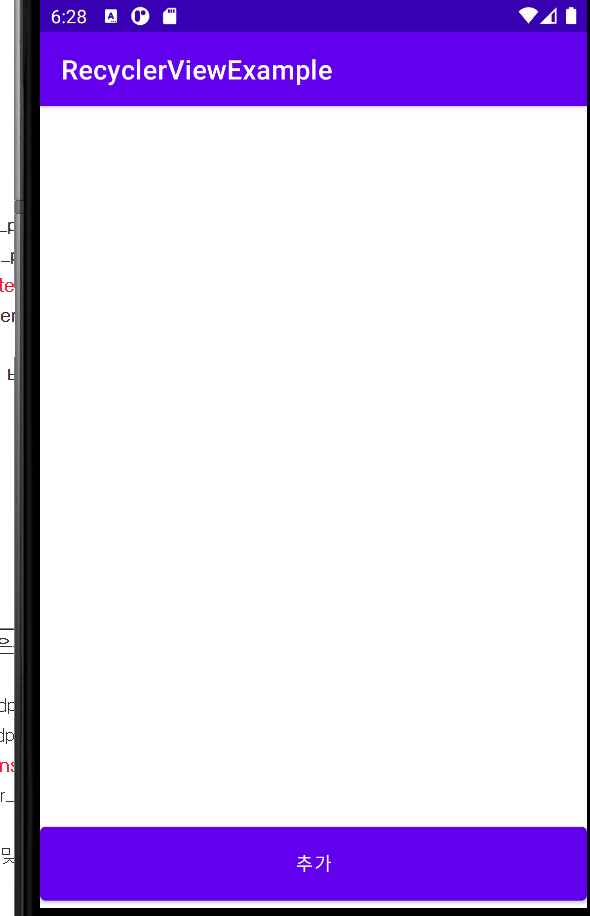
앱이 자꾸 튕김 왜이러냐아아악 짜증나네 ..
귀찮으니 해결법은 찾지않음..
'✍2021,2022 > app(android studio)' 카테고리의 다른 글
| 앱만들기.12(fragment) (0) | 2021.07.14 |
|---|---|
| 1+2주차 개념정리,복습 (0) | 2021.07.14 |
| 앱만들기10. (카메라) (0) | 2021.07.12 |
| 앱만들기 9. (Navigation Menu 커스텀) (0) | 2021.07.12 |
| 앱만들기 8 . (WebView) (0) | 2021.07.12 |
